Land Development Services Alert:

To file an application or submit any information in the PLUS platform, users must register for a free account. Watch the following step-by-step guide video to see how to register for your PLUS customer account.
To browse and search for information on PLUS, an account is not needed. Other interested parties can peruse the site without logging in.
Once you log in to PLUS, you can make changes to your account by selecting the Account Management tab in the upper righthand corner. There you will be able to update details such as your contact information, login information, license information and trust account information.
You can make changes (equipment or layout, establishment name, owner name, upload new documents, or notification of establishment closure) to an existing record in the system depending on what the current status of the record is. If the record is eligible for changes, you will see the Make Changes option to the right of the record in your Records list under the Action column.
Click on the change you want to make, and then click Continue Application. You will see a confirmation on the screen and an email notification will be sent to both the applicant and establishment owner contact emails in the original application. Both will include the new record number associated with the proposed changes. The proposed changes become a new record (known as an amendment) that will show up in your list of records.
Note: Change of Owner Name is not the same thing as a Change of Ownership (which requires a new application)
If the PLUS System is unable to find your address it is most likely a formatting issue.
Please click Clear at the bottom of the address section of your application. Enter the *Street Number of the work location and *Street Name only into the search fields below. Do not enter the Street Type (Ex. Blvd, Rd, Dr, etc.) into the *Street Name field when performing an Address Search. Click Search.
If there is more than one match for your search criteria a new window will open to allow you to select the proper address. Parcel number and Owner will automatically be filled in once the system finds the exact match.
LDS staff work as a team using our permit system, PLUS, to smoothly guide customers through the permitting process, but a case manager is not assigned to each building permit application. Certain projects qualify to be guided through the permitting process by the project management team. If your project qualifies, a case manager will be assigned. More information about this program, including project criteria, can be found on our Project Management Program page.
Refer to the LDS PLUS Record (Permit) Types webpage for a complete list of all LDS records in PLUS. Each record type will be linked to more information as it becomes available.
Another helpful source for understanding the permit types is the residential permit guide and the commercial permit guide.
If you have technical questions regarding the PLUS system, please call 703-324-2222 or email PLUSSupport@FairfaxCounty.gov.
If you have questions or need specific help from staff with submitting an application in PLUS, please use the following phone numbers and email addresses:
If you applied for a permit prior to Oct. 21, 2022, your FIDO permit number will be slightly different in PLUS. Follow the steps below to find your PLUS permit number.
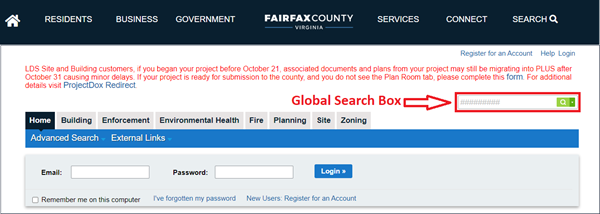
OR
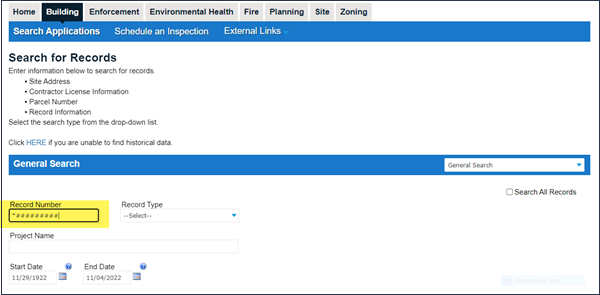
Please visit “When a Permit is Required” to learn more about if a permit is required.
LDS customers have been experiencing several technical issues with the recent release of the Planning and Land Use System. Some issues have been identified and work arounds/solutions provided to customers on the PLUS Known Issues page. If you have already left a message, sent an email, or reached an LDS staff person by phone, please have patience. We are experiencing a back log of customer queries and permitting issues due to a system performance issue the week of October 31.
If you began your project before October 21 and are experiencing issues accessing your converted plans and documents in PLUS or are receiving an error, please complete this PLUS Records Customer Issues form.
Some data was corrupted during the conversion from ProjectDox to PLUS and some workflows did not transfer properly. We are aware of these issues and are working to resolve them as soon as possible.
If you began your project before October 21 and are experiencing issues accessing your converted plans and documents in PLUS or are receiving an error, please complete this PLUS Records Customer Issues form.
Some data was corrupted during the conversion from ProjectDox to PLUS and some workflows did not transfer properly. We are aware of these issues and are working to resolve them as soon as possible.
If you began your project before October 21 and are experiencing issues accessing your converted plans and documents in PLUS or are receiving an error, please complete this PLUS Records Customer Issues form.
Some data was corrupted during the conversion from ProjectDox to PLUS and some workflows did not transfer properly. We are aware of these issues and are working to resolve them as soon as possible.
RPA, WRPA and WQIA plans presently require a licensed surveyor or engineer to submit past the license verification step of a new application. Anyone may submit these plans, and staff will review to ensure that licensed professionals have prepared necessary parts of the plans where and when required. Email LDSSDIDAdmin@fairfaxcounty.gov to initiate an application if you are unable to do so yourself due to not being a licensed engineer or surveyor.
You can find the name, phone number and email address of the LDS staff person who reviewed your building or site plans. See instructions to locate the information in PLUS. You will need your record number.
LDS employs highly qualified staff who make every effort to ensure the first review determines the full set of required changes and subsequent reviews do not introduce new requirements unrelated to the originally required changes. In cases where required information or documents were not provided but are subsequently submitted, the subsequent review may add additional comments related to the first-round comment of missing information. For example, if a sanitary sewer is required and was not included in the initial plan, then the second round of review may find deficiencies in the added sanitary sewer proposed. Additionally, if something is not practically reviewable during the plan review phase it may be the subject of comments when made legible, complete, or otherwise reviewable. For building permits, certain deficiencies may not be reviewable or observable during review; depending on the magnitude of the deficiency, the inspector will either allow the contractor to fix it in the field or reviewers may require the plans be resubmitted for review.
If you cannot schedule your residential trade permit inspection because the permit has not been issued yet, LDS has implemented a temporary method for requesting Residential Trade Inspections outside of PLUS.
Send a request to BDResidentialTradesInspections@Fairfaxcounty.gov. Please include the following information in the email:
Some customers are not able to see or print their RUP/NonRUP certificates. Until this issue is fixed in PLUS, please email LDSbuildinginspections@fairfaxcounty.gov and staff will email your Record Summary. Your Record Summary which shows completed inspections can be used to satisfy occupancy requirements.

Need Help? Call 703-222-0801, TTY 711.
Monday through Thursday from 8 a.m. to 4 p.m. and Friday from 9:15 a.m. to 4 p.m.
