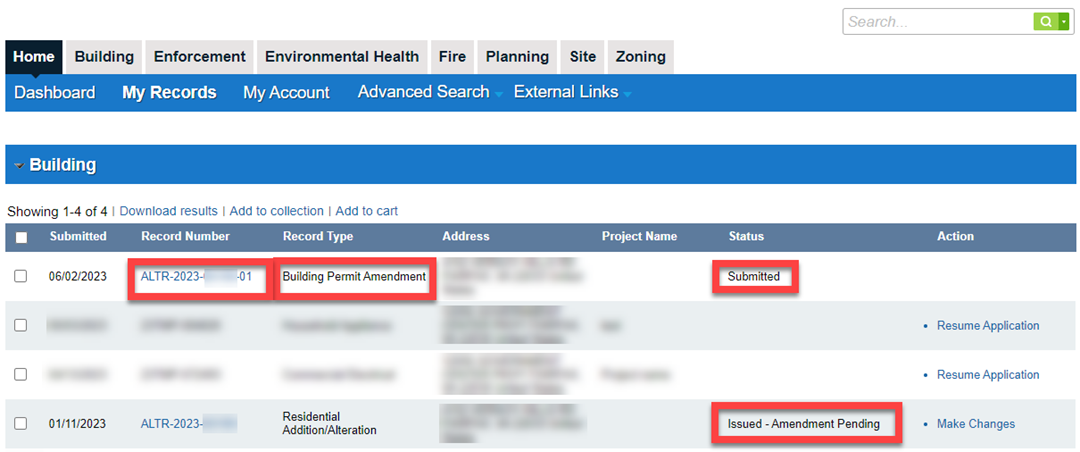An amendment is required for any change made to an existing scope of work or design element(s) of an issued permit. Proposed changes must be clearly identified on the plan (e.g., clouding). Additionally, amendments are required to update or add Mechanic Lien Agent (MLA) contact information on an issued permit.
ON THIS PAGE
This information is the most common for how to obtain the necessary approval for your project and is not representative of all the conditions you may encounter.
WHO SHOULD APPLY?
Only the contacts listed on the original permit record may apply for an amendment in PLUS.
PLAN AHEAD
Before submitting, ensure you are aware of all applicable regulations and conditions that could affect your project to avoid surprises during the review process. Some of those factors include:
- Zoning Information
- Design Codes and Standards
- Do I need to hire a Registered Design Professional (RDP)?
- Floodplains
- Resource Protection Areas (RPA)
- Grading/Site plans
- Parking Tabulation
- Types of Soils and Problem Soils
- Researching Site Conditions
To get a detailed description about each regulation and condition, visit our Plan Ahead page.
HOW DO I SUBMIT MY RECORD?
PLUS Application
Apply for your amendment by first locating the appropriate permit record and selecting the Make Changes (Figure 1) action.
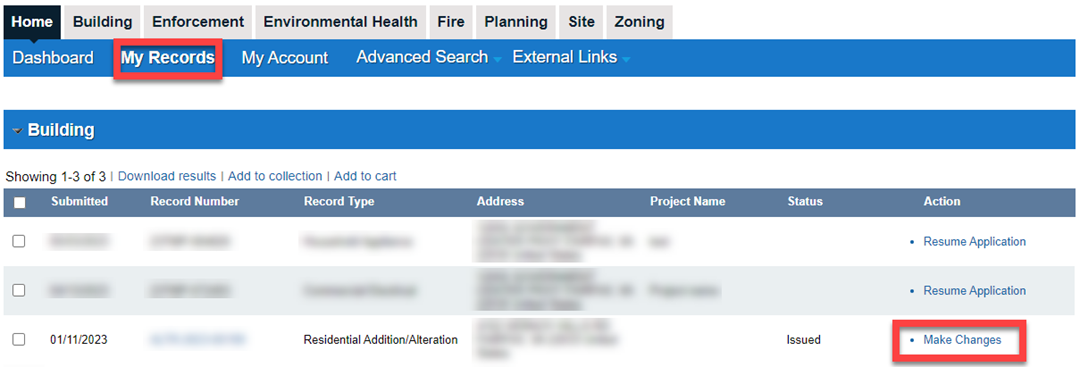
Select Building Permit Amendment (Figure 2) as the appropriate amendment type. Then click Continue Application.
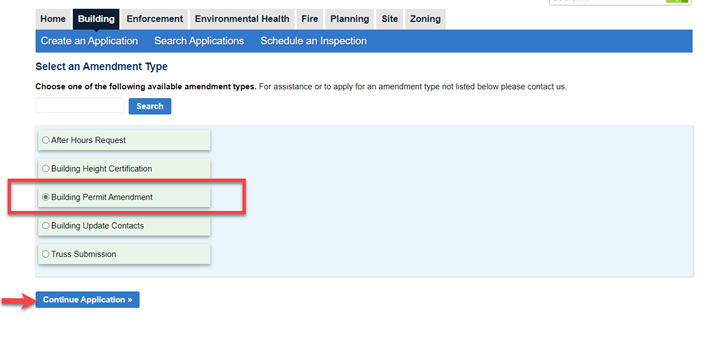
In the “Project Description” box (Figure 3), enter a detailed description of the changes proposed. If you are amending to add or remove trade equipment, be specific as to what you are proposing to add; include quantities for each item you are adding. If adding an MLA, provide the company name, address, and either an email address or phone number.
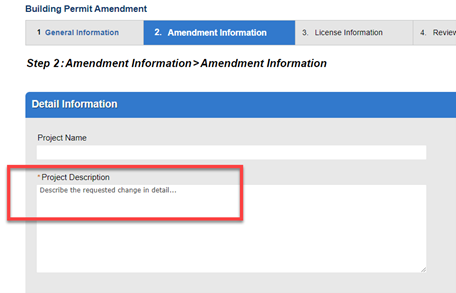
Select the appropriate Amendment Details as follows then Continue Application (Figure 4):
- Amendment with No Plans: Changes to the permit details or scope that do not affect the information shown on the approved plans (such as an MLA).
- Amendment with Plans: Changes to information shown on the approved plans. New plans must be uploaded with the amendment submission and must clearly identify all proposed changes on each affected plan sheet by clouding, bubbling, etc.
- Revision: Changes to the approved plans that do not require modifications to the issued permit (for example, a framing change to the previously approved lumber size). All affected plan sheets must clearly identify proposed changes by clouding, bubbling, etc.

Helpful Videos:
 Make Changes to a Record - YouTube Video
Make Changes to a Record - YouTube Video
Helpful Instruction Guides:
What's Next?
Once the amendment is submitted, the original permit record status will update to “Issued – Amendment Pending.” The Building Permit Amendment will use the original Building Permit record number, followed by the number of the amendment (e.g., 01, 02, 03).
Review Process
Staff from the Permit Application Center will review your submission for completeness and compliance with the building code and county ordinances. If plans are required, your application will be routed to the appropriate review staff. You will be notified of any deficiencies. Corrections, resubmission fees and additional supporting documents may be required.
Permit amendment fees are paid prior to issuance of the amendment.
Permit Issuance
Once all county reviews are approved and fees paid, the amendment record will update to “Closed.” The status of the original permit record which was amended will update back to “Issued.” A revised permit card and approved plans, if applicable, will be available to download from PLUS, under your original permit.
Helpful Video:
 Access Approved Plans - YouTube
Access Approved Plans - YouTube
Inspections
Inspections cannot be scheduled while there is an active amendment in process. Once the amendment is approved and in the “closed” status, and the original permit record returns to a status of “issued” and not “issued - amendment pending,” inspections can be scheduled.
The county must be notified once stages of construction are reached that require an inspection. For more information, see our inspections webpage.
Helpful Video:
 Building Inspections (an overview on how to schedule an inspection) - YouTube Video
Building Inspections (an overview on how to schedule an inspection) - YouTube Video
 Scheduling Building Inspections (a deeper dive into scheduling inspections, including common issues) - YouTube Video
Scheduling Building Inspections (a deeper dive into scheduling inspections, including common issues) - YouTube Video